Introduction
In today’s fast-paced digital world, productivity is everything. Whether you’re a student, freelancer, entrepreneur, or a corporate employee — managing your tasks, notes, and projects efficiently is the key to success.
Enter Notion AI — a powerful tool that combines the flexibility of Notion with the intelligence of AI to help you stay organized, focused, and productive.
In this article, we’ll explore how to use Notion AI for productivity and task management, step-by-step. You’ll learn how to automate your workflow, manage tasks smartly, and let AI handle repetitive thinking so you can focus on what truly matters.
✅ What is Notion AI?
Notion AI is an AI-powered assistant built into the Notion platform. It helps you generate content, summarize text, automate tasks, organize data, and even brainstorm ideas — all within your workspace.
💡 Think of it as ChatGPT inside Notion, specially trained to help you with productivity tasks.
🔍 Why Use Notion AI for Productivity?
| Benefit | How It Helps |
|---|---|
| 🧠 Idea Generation | Brainstorm ideas, headlines, and outlines |
| 📋 Task Automation | Create smart to-do lists and reminders |
| 📝 Note Summarization | Instantly summarize long meeting notes |
| 📅 Schedule Planning | Manage time with AI-generated schedules |
| ✍️ Smart Writing | Draft emails, blog posts, or reports |
| ✅ Priority Sorting | Organize tasks based on importance |
🛠️ How to Access and Use Notion AI
🔹 Step 1: Sign Up or Log In
- Go to https://www.notion.so
- Sign up with your email or log into your existing account
- Make sure you’re using a workspace where AI is enabled
- Activate Notion AI via Settings & Members > Plans
🔹 Step 2: Open Any Page and Start Typing
Once enabled, you can trigger AI by typing / and choosing from the AI tools:
- “/ask AI”
- “/summarize”
- “/improve writing”
- “/translate”
- “/continue writing”
You can also highlight text and click “Ask AI” to get AI support directly.
✅ Using Notion AI for Task Management
📌 1. Create Smart To-Do Lists
Ask Notion AI:
“Create a daily to-do list for a digital marketer working remotely.”
The AI will generate:
- Prioritized tasks
- Time-blocked structure
- Follow-up reminders
You can customize and add checkboxes or due dates.
📌 2. Plan Your Weekly Schedule
Use AI to turn goals into actionable schedules:
Prompt Example:
“Plan a week for writing one blog, two social media posts, and handling emails daily.”
The AI will break your goal into:
- Daily task breakdowns
- Time estimates
- Ideal completion order
📌 3. Summarize Meeting Notes
Paste raw meeting notes, then select the text → “Summarize with AI”.
It gives:
- Key takeaways
- Action items
- Decisions made
Perfect for team productivity and project clarity.
📌 4. Convert Ideas into Action Plans
Write a vague idea (like: “Start a YouTube channel”) and ask AI:
“Turn this into a 7-day action plan with small tasks.”
AI Response Example:
- Day 1: Define niche and target audience
- Day 2: Brainstorm 5 video topics
- Day 3: Create channel art…
This removes decision fatigue and gets you moving faster.
📌 5. Create Task Templates with AI
Ask:
“Create a template for a product launch plan.”
AI generates:
- Phase 1: Pre-launch checklist
- Phase 2: Marketing strategy
- Phase 3: Launch-day plan
- Phase 4: Post-launch review
Save it as a Notion Template for reuse.
✅ Using Notion AI for Personal Productivity
💡 1. Daily Journaling
Prompt:
“Write a short daily journal reflecting on my focus, productivity, and wins.”
AI Response Example:
“Today, I managed to stay focused for 4 hours, completed two major tasks, and limited distractions…”
This improves self-awareness and productivity tracking.
💡 2. Smart Email Drafts
Prompt:
“Write a professional follow-up email to a client I met last week.”
AI provides grammatically correct, polite emails you can copy-paste into your inbox.
💡 3. Prioritize Tasks Automatically
Paste your entire task list and prompt:
“Sort these tasks by priority and urgency.”
AI will organize them into:
- High Priority
- Medium Priority
- Low Priority
- Deadlines if requested
🔐 Is Notion AI Safe to Use?
Yes — Notion follows enterprise-grade security protocols. However, avoid entering sensitive personal or financial data into AI prompts. You can read their official privacy policy for more details.
💬 Frequently Asked Questions (FAQs)
Q1: Is Notion AI free?
Notion AI is a paid add-on, but you may get free trial access or limited use depending on your plan.
Q2: Can I use Notion AI on mobile?
Yes, Notion AI works on both Android and iOS apps with the same features as desktop.
Q3: Is Notion AI better than ChatGPT?
They serve different purposes. ChatGPT is more open-ended, while Notion AI is embedded within your workspace for productivity-focused tasks.
Q4: Can teams use Notion AI?
Yes, teams can use it for project planning, meeting notes, content creation, and collaboration.
✅ Final Productivity Tips with Notion AI
- ✍️ Keep your prompts clear and specific
- 📆 Use templates to save time on repeated tasks
- 🧠 Let AI brainstorm ideas when you’re stuck
- 📝 Always review and refine AI-generated content
- ⏰ Use AI to manage both macro goals and micro tasks
Conclusion
Notion AI is more than a writing assistant — it’s a full-fledged productivity partner that can help you manage tasks, create smart plans, organize ideas, and stay focused.
With just a few prompts, you can turn chaos into clarity, procrastination into productivity, and random notes into meaningful action plans.
Whether you’re managing your day or leading a team, learning how to use Notion AI for productivity and task management will give you a serious edge in today’s digital world.